Chapter 2 Cross referencing
2.1 Chapters or sections
Always give you sections an additional reference…e.g. # Cross referencing {#crossref} This gives us two reference points. The first we can use to reference the section name…
- We want to say see the Introduction (or other section label)we use …
[Cross referencing]giving Cross referencing
But what if we want to reference the section number (e.g. Chapter 1 or section 4.2)
- Just reference the label we gave to the section….see Chapter
\@ref(crossref)giving see Chapter 2
2.2 Figures, tables, even code chunks
2.2.1 Figures
When you create a figure, table or code chunk there is an option to name the chunk something. Do it!. Don’t be like me and not! Be warned that these chunk names can’t have any fancy or strange characters in them e.g. _. I think a - is allowed, but i’d keep it simple. Here is a figure. In the chunk options after r i have specified nice-fig, echo=FALSE, fig.cap='Here is a nice figure!', out.width='80%'
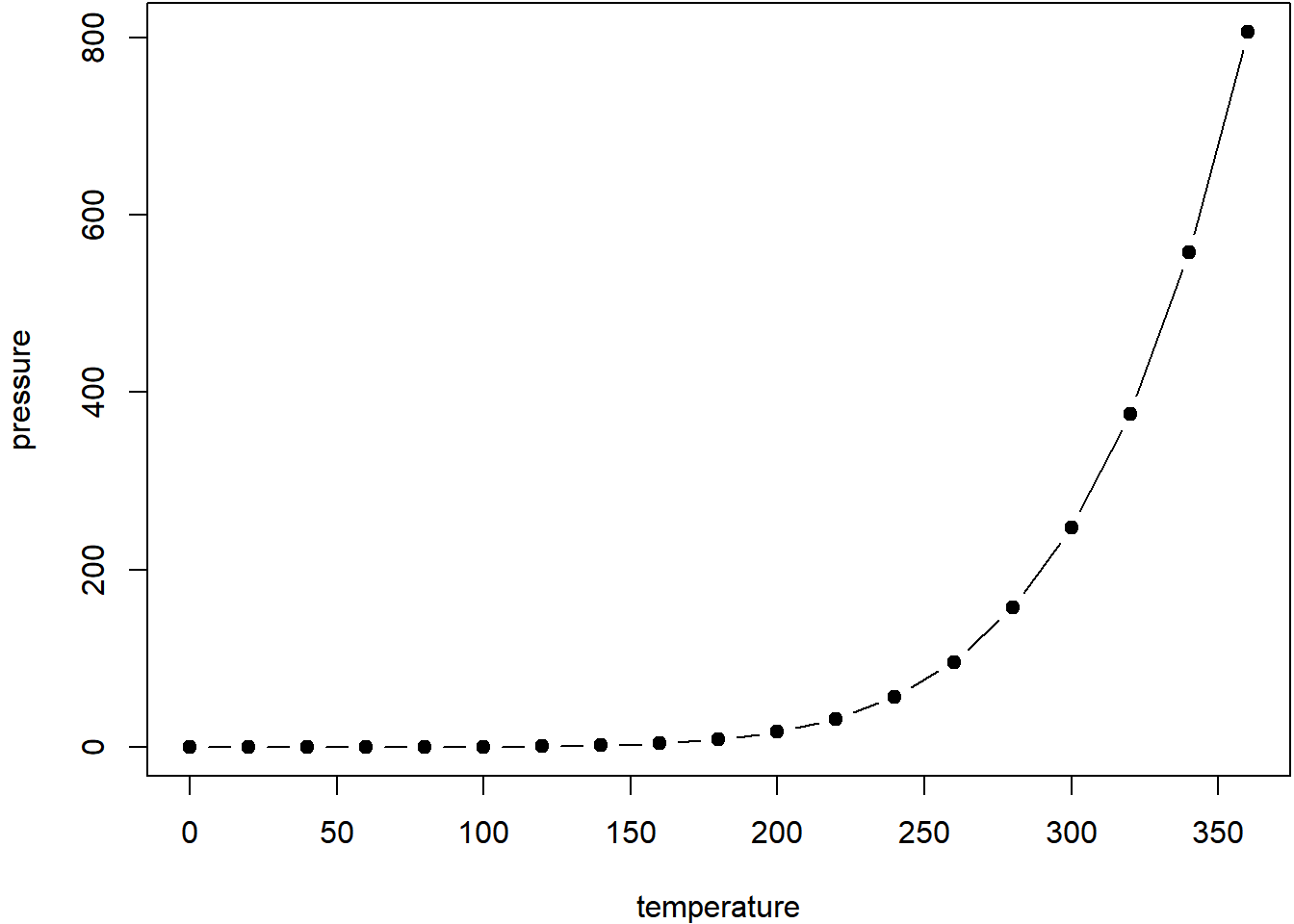
Figure 2.1: Here is a nice figure!
To cross reference this just include Figure \@ref(fig:nice-fig) which gives…Figure 2.1.
2.2.2 Tables
For tables i’d recommend using the kable package. Here is an example table, same deal as the Figures section with naming the code chunk.
knitr::kable(
head(iris, 20), caption = 'Here is a nice table!',
booktabs = TRUE
)| Sepal.Length | Sepal.Width | Petal.Length | Petal.Width | Species |
|---|---|---|---|---|
| 5.1 | 3.5 | 1.4 | 0.2 | setosa |
| 4.9 | 3.0 | 1.4 | 0.2 | setosa |
| 4.7 | 3.2 | 1.3 | 0.2 | setosa |
| 4.6 | 3.1 | 1.5 | 0.2 | setosa |
| 5.0 | 3.6 | 1.4 | 0.2 | setosa |
| 5.4 | 3.9 | 1.7 | 0.4 | setosa |
| 4.6 | 3.4 | 1.4 | 0.3 | setosa |
| 5.0 | 3.4 | 1.5 | 0.2 | setosa |
| 4.4 | 2.9 | 1.4 | 0.2 | setosa |
| 4.9 | 3.1 | 1.5 | 0.1 | setosa |
| 5.4 | 3.7 | 1.5 | 0.2 | setosa |
| 4.8 | 3.4 | 1.6 | 0.2 | setosa |
| 4.8 | 3.0 | 1.4 | 0.1 | setosa |
| 4.3 | 3.0 | 1.1 | 0.1 | setosa |
| 5.8 | 4.0 | 1.2 | 0.2 | setosa |
| 5.7 | 4.4 | 1.5 | 0.4 | setosa |
| 5.4 | 3.9 | 1.3 | 0.4 | setosa |
| 5.1 | 3.5 | 1.4 | 0.3 | setosa |
| 5.7 | 3.8 | 1.7 | 0.3 | setosa |
| 5.1 | 3.8 | 1.5 | 0.3 | setosa |
Now to cite the table it’s just Table \@ref(tab:nice-tab), giving Table 2.1
2.3 Citing documents
To cite documents they need to be in a .bib file, that must be loaded within your index.Rmd with the bibliography: argument. Have a look at my index.Rmd and you will see there are three such files, two that were provided as an example here book.bib, packages.bib and one that i added test.bib. I can simply cite the papers within them using the citation key e.g. [@xie2015] giving (Xie 2015). Make sure you remove the ones you don’t need.
If you remove the citation from the [] it will give Xie (2015).
When citing multiple authors use a ; [@xie2015; @maclachlan2017urban] = (Xie 2015; MacLachlan et al. 2017)
To remove the author add a minus sign -@maclachlan2017urban = (2017)
2.4 Citing using software
Zotero can now continuously update your .bib file.
To do so:
Download the latest release — the
.xpifile: https://github.com/retorquere/zotero-better-bibtex/releases/tag/v5.2.108In Zotero > Tools > Add ons > Extensions
Select the cog > Install add on from file
Select the
.xip> restart Zotero.
On the restart select the default naming convention.
To export the library
File > export
Select Better BibLaTex
Click keep updated
Select the file to save into your Thesis project
Make sure you have the file listed in your
bibliographyin theindex.Rmdfile
You can also manage references using citr which makes finding them to cite much easier. In RStudio go: Addins (top tool bar) > insert citations.
2.5 Footnotes
To add a footnote use ^[This is a footnote] to create.1
References
This is a footnote↩︎